How to Transfer Fitness Data to New iPhone
Introduction
If you’re upgrading to a new iPhone, you’ll likely want to transfer your fitness data, including activity, workouts, and health metrics. This article will guide you through the process of transferring this data seamlessly to your new device.
Why Transfer Fitness Data to a New iPhone?
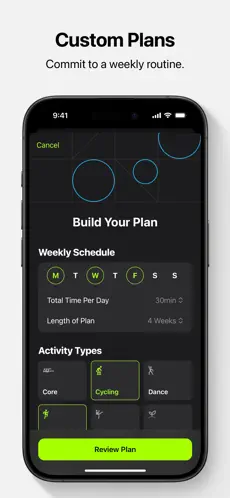
Fitness data is valuable as it tracks your progress, goals, and health metrics. Transferring this data ensures that you can continue your fitness journey without losing any information.
How to Transfer Fitness Data to a New iPhone
Using iCloud Backup
- Ensure that your old iPhone is connected to Wi-Fi and has enough iCloud storage.
- Go to Settings > [Your Name] > iCloud > iCloud Backup and select “Back Up Now.”
- Turn on your new iPhone and follow the on-screen instructions until you reach the “Apps & Data” screen.
- Select “Restore from iCloud Backup” and sign in to your iCloud account.
- Choose the latest backup from your old iPhone, and your fitness data will be transferred to your new iPhone.
Using iTunes Backup
- Connect your old iPhone to your computer and open iTunes.
- Select your iPhone when it appears in iTunes and choose “Back Up Now.”
- Disconnect your old iPhone and connect your new iPhone to the computer.
- Select your new iPhone in iTunes and choose “Restore Backup.”
- Select the backup from your old iPhone, and your fitness data will be transferred to your new iPhone.
Using Third-Party Apps
Some fitness apps offer their own backup and restore options. Check the app’s settings or documentation for instructions on how to transfer your data to a new device.
Tips for Successful Data Transfer
- Ensure both devices are fully charged or connected to power during the transfer.
- Keep both devices connected to a stable Wi-Fi network.
- Update both devices to the latest version of iOS and the fitness app.
Common Issues and How to Fix Them
- Data Not Backed Up: If your data is not backed up, ensure that you have enough iCloud or iTunes storage and try backing up again.
- Incomplete Transfer: If your data is not fully transferred, retry the transfer process and ensure both devices remain connected and powered on.
Conclusion

Photo by bruce mars on Unsplash
Transferring fitness data to a new iPhone is essential for maintaining your health and fitness journey seamlessly. By following these steps, you can ensure that all your valuable fitness data is safely transferred to your new device.
FAQs
- Can I transfer fitness data between different fitness apps? Yes, some third-party apps allow you to export and import data between different apps. Check the app’s documentation for instructions.
- Will transferring fitness data delete it from my old device? No, transferring data using iCloud or iTunes backup will create a copy on your new device without deleting it from the old one.
- Can I transfer fitness data without a backup? If your fitness app supports cloud syncing, you may be able to sign in to your account on the new device to access your data.
- Do I need an internet connection to transfer fitness data? Yes, an internet connection is required for transferring data using iCloud or third-party apps.
- Can I transfer fitness data from an Android device to an iPhone? Some third-party apps may support cross-platform data transfer, but it’s not guaranteed. Check the app’s compatibility before attempting a transfer.
Introduction
If you’re upgrading to a new iPhone, you’ll likely want to transfer your fitness data, including activity, workouts, and health metrics. This article will guide you through the process of transferring this data seamlessly to your new device.
Why Transfer Fitness Data to a New iPhone?
Fitness data is valuable as it tracks your progress, goals, and health metrics. Transferring this data ensures that you can continue your fitness journey without losing any information.
How to Transfer Fitness Data to a New iPhone
Using iCloud Backup
- Ensure that your old iPhone is connected to Wi-Fi and has enough iCloud storage.
- Go to Settings > [Your Name] > iCloud > iCloud Backup and select “Back Up Now.”
- Turn on your new iPhone and follow the on-screen instructions until you reach the “Apps & Data” screen.
- Select “Restore from iCloud Backup” and sign in to your iCloud account.
- Choose the latest backup from your old iPhone, and your fitness data will be transferred to your new iPhone.
Using iTunes Backup
- Connect your old iPhone to your computer and open iTunes.
- Select your iPhone when it appears in iTunes and choose “Back Up Now.”
- Disconnect your old iPhone and connect your new iPhone to the computer.
- Select your new iPhone in iTunes and choose “Restore Backup.”
- Select the backup from your old iPhone, and your fitness data will be transferred to your new iPhone.
Using Third-Party Apps
Some fitness apps offer their own backup and restore options. Check the app’s settings or documentation for instructions on how to transfer your data to a new device.
Tips for Successful Data Transfer
- Ensure both devices are fully charged or connected to power during the transfer.
- Keep both devices connected to a stable Wi-Fi network.
- Update both devices to the latest version of iOS and the fitness app.
Common Issues and How to Fix Them
- Data Not Backed Up: If your data is not backed up, ensure that you have enough iCloud or iTunes storage and try backing up again.
- Incomplete Transfer: If your data is not fully transferred, retry the transfer process and ensure both devices remain connected and powered on.
Conclusion
Transferring fitness data to a new iPhone is essential for maintaining your health and fitness journey seamlessly. By following these steps, you can ensure that all your valuable fitness data is safely transferred to your new device.
FAQs
- Can I transfer fitness data between different fitness apps? Yes, some third-party apps allow you to export and import data between different apps. Check the app’s documentation for instructions.
- Will transferring fitness data delete it from my old device? No, transferring data using iCloud or iTunes backup will create a copy on your new device without deleting it from the old one.
- Can I transfer fitness data without a backup? If your fitness app supports cloud syncing, you may be able to sign in to your account on the new device to access your data.
- Do I need an internet connection to transfer fitness data? Yes, an internet connection is required for transferring data using iCloud or third-party apps.
- Can I transfer fitness data from an Android device to an iPhone? Some third-party apps may support cross-platform data transfer, but it’s not guaranteed. Check the app’s compatibility before attempting a transfer.
Абсолютно свежие новинки подиума.
Актуальные события всемирных подуимов.
Модные дома, лейблы, haute couture.
Приятное место для стильныех хайпбистов.
https://outstreet.ru/
Абсолютно трендовые новинки индустрии.
Исчерпывающие события известнейших подуимов.
Модные дома, бренды, haute couture.
Самое лучшее место для трендовых хайпбистов.
https://luxe-moda.ru/
LeCoupon: трендовые новинки для любителей модного шоппинга
Новости, события, стильные образы, эвенты, дропы, показы.
https://qrmoda.ru/