iPhone Fitness App
Tracking your fitness progress is crucial for achieving your health goals. The Fitness app on your iPhone offers a powerful tool for monitoring your performance over time. By understanding and analyzing trends, you can make informed decisions to improve your fitness levels.
Understanding Trends in the Fitness App
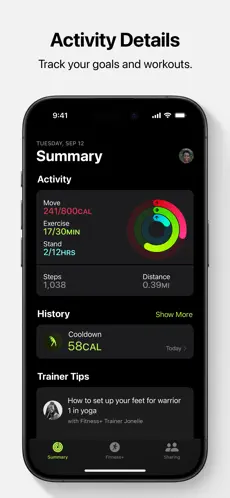
What are Trends? Trends in the Fitness app provide a visual representation of how your fitness metrics have changed over the last 90 days compared to the last 365 days. They offer insights into your progress and help you identify areas for improvement.
How to Access Trends in the Fitness App To access your trends, open the Fitness app on your iPhone and scroll down to the Trends section. Here, you’ll find arrows next to each metric, indicating whether your performance is improving, declining, or staying the same.
Interpreting Trend Arrows The arrows in the Trends section represent the direction of change in your metrics. An upward arrow indicates that you’re maintaining or improving your fitness levels, while a downward arrow suggests a decline. Tapping on “Show More” provides detailed information on each trend.
Checking Your Trends
Opening the Fitness App To check your trends, open the Fitness app on your iPhone. Ensure that your device is updated to the latest version of iOS to access the latest features and improvements.
Navigating to the Trends Section Scroll down to the Trends section, located below the Summary tab. Here, you’ll find a summary of your trends for Move, Exercise, and Stand goals, as well as other key metrics.
Checking Trend Arrows and Detailed Information In the Trends section, observe the arrows next to each metric. These arrows indicate whether your performance is improving, declining, or staying the same. Tap on “Show More” to view detailed information for each trend, including coaching suggestions.
Using Trends for Progress Tracking
Monitoring Move, Exercise, and Stand Goals Trends provide a quick snapshot of your progress towards your Move, Exercise, and Stand goals. They help you stay motivated and focused on achieving your fitness objectives.

Comparing Current Performance with Past Performance By comparing your current performance with your past performance, trends help you identify areas where you’ve improved and areas where you need to focus more attention. This comparison can be instrumental in setting new fitness goals.
Getting Coaching for Improvement
Understanding Coaching Suggestions If a trend arrow is down, the Fitness app provides coaching suggestions to help you turn it around. These suggestions are personalized based on your fitness data and may include specific actions to improve your performance.
Following Coaching Recommendations For example, if the trend arrow for a particular metric points down, you might receive a suggestion to “Burn 30 more calories each day for 7 days” to turn the arrow up. Following these recommendations can help you get back on track toward your fitness goals.
Understanding How Trends Are Measured
Metrics Used for Trend Calculation Trends are based on how your metrics have moved over the last 90 days compared to the last 365 days. They provide a comprehensive overview of your fitness journey and help you track your progress over time.
Interpretation of Trend Arrows An upward arrow indicates that you’re maintaining or improving your fitness levels, while a downward arrow suggests that your 90-day average for that metric has started to decline. These arrows provide valuable insights into your fitness trends.
Exploring Detailed Performance Information
Accessing Performance Graphs To see more detail about your performance, tap the Trend arrow next to a category. This will display a graph of your data and daily averages for your typical week. You can touch and hold the screen to see more detail on the graph.
Analyzing Daily Averages and Metric Types The Fitness app provides daily averages for your metrics, allowing you to see how your performance varies throughout the week. You can also learn more about the different metric types and how they contribute to your overall fitness.
Conclusion
In conclusion, tracking your trends in the Fitness app is a powerful tool for monitoring your fitness progress. By understanding and analyzing trends, you can make informed decisions to improve your health and achieve your fitness goals.
FAQs
How often should I check my trends in the Fitness app? It’s recommended to check your trends regularly to stay informed about your progress and make necessary adjustments to your fitness routine.
Can I customize the metrics displayed in the Trends section? Currently, the Fitness app does not allow customization of the metrics displayed in the Trends section. However, you can provide feedback to Apple for future updates.
Do trends in the Fitness app sync across multiple devices? Yes, trends in the Fitness app sync across all your devices linked to your Apple ID, allowing you to access your fitness data from anywhere.
Can I share my trends with my fitness coach or healthcare provider? Yes, you can share your trends with your fitness coach or healthcare provider using the export feature in the Fitness app.
Are trends in the Fitness app affected by manual input of data? Yes, trends in the Fitness app are affected by the manual input of data. Ensure that you accurately input your fitness data for the most reliable trend analysis.